1. Data Provider
The MySQL Data Provider allows the user to use the MySQL 5 server as data storage for Sitecore.
Installation instructions:
You must have MySql 5.0.41 server (or later) installed.
The package will install the MySQL Data Provider. Unpack the ZIP package onto the web server overwriting existing Sitecore files with related files from the package.
Modify the connection string parameters in the serverconnections.config file to comply with your MySQL settings.
web.config file requires the following changes:
- navigate to the /configuration/Sitecore node, change the ‘database’ attribute of the node to ‘MySql’
- navigate to the /configuration/Sitecore/connections node, change the ‘serverMode’ attribute of the node to ‘server’.
2. MySql Database Restore Tool
This tool allows you to restore Sitecore databases using the stored scripts.
Prerequisite: You must have MySQL 5.0.41 (or later) installed.
- Add to the \MySQL Server 5.0\my.ini file in the [mysqld] section, the parameter max_allowed_packet=32M and restart the server.
- Run the MySqlDbRestore tool
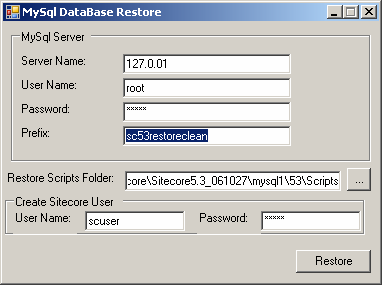
- In the MySql Server section, provide MySQL server settings and name prefixes for the databases which will be created.
- In the Restore Scripts Folder field, enter the full path to the folder that contains restore scripts (you may use the browse button ‘…’ to navigate to the folder).
- In the Create Sitecore User section, enter the user name and password which will be used by Sitecore to connect to the MySQL server.
- Click the Restore button to restore databases.
3. Upgrade Instructions
Upgrading from v2.0, v2.0.1 or v2.0.2 to version 2.0.3
To upgrade from v2.0, v2.0.1 or v2.0.2 to version 2.0.3 you should replace the existing Sitecore files with related files from the zip archive
4. MySql Data Transfer Tool
This tool allows you to transfer your existing Sitecore MS SqlServer databases to MySql server.
Prerequisite: You must have Sitecore for MS SQL Server and MySQL 5.0.41 (or later) database installed.
- Add to the \MySQL Server 5.0\my.ini file in the [mysqld] section, the parameter max_allowed_packet=32M and restart the server.
- Run the MySqlDataTransferTool
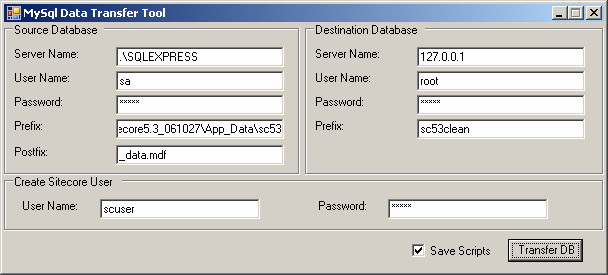
- In the Source Database section enter the MS SQL Server settings, prefix and postfix of the existing databases you want to transfer.
For example: For the database name: D:\WORK\SC53_6\APP_DATA\SC53ARCHIVE_DATA.MDF The prefix would be D:\WORK\SC53_6\APP_DATA\SC53 And the postfix would be _DATA.MDF.
- In the ‘Destination Database’ section, enter MySQL Server settings and name prefixes of the databases that will be created.
- In the ‘Create Sitecore User’ section enter the user name and password that will be used by Sitecore to connect to the MySql server.
- Check the ‘Save Scripts’ checkbox to save database scripts for future use by MySql DBRestore Tool.
- Click ‘Transfer DB’ button to transfer the databases.
Note: if the error about exceeding the max_allowed_packet value occurs, try adding the max_allowed_packet=32M parameter to the \MySQL Server 5.0\my.ini file in the [mysqld] section and restart the server.